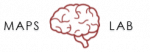Experimental Procedures: Recruitment & Scheduling
Before making a phone call to schedule or recruit a participant, make sure to have the GUI screening/scheduling tool and lab calendar open.
Recruitment: responding to an e-mail from a potential participant
You will need to schedule a time to speak on the phone so that you can ask the participant some screening questions. E-mail the person back using the following script:
[Add e-mail script language here.]
When the potential participant responds to the e-mail, you have two options: first, you can contact them yourself if their preferred contact time falls within your hours; second, you can add an appointment to the lab calendar under someone else’s time. If you take the second option, schedule them as “potential participant,” and include their phone number in the appointment description. As soon as you have responded to the e-mail, immediately archive it. Keep the lab e-mail inbox as clean as possible so that it is easy to determine which e-mails need responses and which have already been covered; ideally, the inbox is always empty at the end of each day.
Recruitment: Research Match
If the participant was recruited through Research Match, log in to Research Match (researchmatch.org) using the lab email address and password. Click on the indicated study, locate the Enrollment Continuum and look up the new participant’s contact info to retrieve their e-mail. E-mail the potential participant using the following script:
[Use basic e-mail script with added text about “You are being contacted because you indicated you might be interested in hearing more about our study on researchmatch.org.”]
After you have contacted the participant, please remember to always mark their participation status across the continuum next to their name.
Recruitment: calling a potential participant
You will need to have access to the lab Google Voice account when calling a participant. For security purposes, contacting a participant using a Google Voice phone number ensures that any participant will not be able to see the number associated with your desk phone. First, you will need to login to the Google Voice account (website link) using the lab email and password and dial the participant’s phone number using the keypad. You will then be prompted to select the desk phone number to which the call will be forwarded. Pick-up your desk phone when you hear it ring and proceed with the call.
Recruitment: administering the screening questions
Now that you’re connected with the participant, you will need to ask them the screening questions to determine whether or not they are eligible to participate. Even if a participant is excluded based on their answer to a given question, make sure to ask all the questions in the screening script—this will prevent participants from guessing what the inclusion/exclusion criteria are for the study.
To access the screening questions, open the GUI and select “Screen New Participant.”Begin by entering the potential participant’s full name and phone number using the (xxx) xxx-xxxx format for the phone number. Usually, the potential participant will be new, and so they will automatically be assigned the next available Screening ID. Occasionally, they will be a repeat participant. The GUI is designed so that it will scan its databases for repeat occurrences of the phone number that you enter; if it detects a match, you will be prompted to load that participant’s screen data from the last time they were contacted about study participation. This helps us to keep track of any potential participants who may be calling multiple times and providing different information each time. After you advance past the phone number field, the GUI will check its database to determine whether a potential participant with this phone number has already been screened. If so, the GUI will prompt you to load the contact information and screening data for that participant.
Ask all potential participants all of the screening questions and enter their responses, even if they are a repeat-participant. If the participant meets study criteria, click on the study button and use the script to describe study procedures to the participant. If the participant is willing to participate after hearing more about the study, click on “Submit record and enroll participant in a study.” You will then be routed to the “Enroll New Participant” page where you will complete all of the required fields needed to set up their first appointment. Note that their name and phone number will be automatically filled in from their Screening data. Using the lab calendar to determine experimenter and testing room availability, select a time and date for the participant’s first session. Add the name of the experimenter(s) who are taking the lead on data collection into the Notes column, if known.
If a participant does not meet criteria for the study, or if they meet criteria but elect to not participate once they hear the study description, click on “Submit the record and do not enroll participant.” To assist you during the phone screen, all questions are accompanied by inclusion and exclusion criteria on the right-hand side of the prompt and will help you in determining the participant’s eligibility status as you go through the script. A notes section is also provided to further help you document any information that may be relevant or important to know about the participant (e.g. the participant was not cooperative during the phone screen). Do not be afraid to inform the participant that they do not qualify for a study if you suspect they are being untruthful or if they are being rude or hostile.
Recruitment: calling a potential participant who has previously participated in other studies
If a participant has signed a consent form indicating that they are interested in being re-contacted about future research studies, this will be noted in the subject information database. When re-contacting a participant who has previously participated in other studies, make a note stating the date of last contact in the “notes” column. This will avoid a situation wherein multiple research assistants accidentally attempt to recruit the same participant. If a participant from a previous study agrees to enroll in a new study, you do notneed to conduct a new screen. Start with the “Enroll New Participant” button, enter their E-number (you will need to look this up from the Subject Information database), and schedule their first appointment for the new study.
Transportation:
For most studies, transportation costs will be covered. After telling the participant where the UC Medical Center is located, ask them if they would prefer (a) to drive themselves, in which case a parking voucher will be provided; (b) to use public transportation, in which case they will receive $10 to cover these costs; or (c) to have an Uber or Lyft car pick them up and drop them off.
If they select option (a) or (b), give them the building address and, if possible, e-mail them the campus map with the location of the parking garage and waiting room circled. If they select option (c), check the “Needs a cab” box on the appointment scheduler. On the day of the experiment, the lead research assistant should contact the participant and confirm the address at which they would like to be picked up.
Sending appointment reminders:
Appointment reminders should always be sent one day before the subject is scheduled to participate. Using the subject information database, look up the preferred method of communication for the participant (phone, email, or text), and send a brief reminder to the participant about their scheduled appointment time, location, and planned method of transportation. If communicating by phone, make sure to use the Google Voice phone number. If communicating by e-mail, make sure to use the lab email account. When you are done, open their appointment in the lab google calendar, and change “Reminder: N” to “Reminder: Y” so that all lab members are kept in the loop about which participants have been contacted and which have yet to receive reminders.
It is everyone’sresponsibility to ensure that all participants receive reminders the day before their appointments. Undergraduate research assistants should check the calendar first thing every time they arrive at the lab and send reminders if it has not already been done. At the end of each day, lab coordinator and regular study staff should check to make sure that reminders have been sent for the following day.
Experimental Procedures: Obtaining Informed Consent
Informed Consent Document
Before beginning any new study, make sure to read through the informed consent document thoroughly to familiarize yourself with the information. For each participant, regardless of whether or not they are a patient or a control subject, give a brief verbal overview of the document, including:
- A brief overview of what will happen during the experiment, and of the EEG setup procedures (if applicable)
- A summary of the risks to participation in the experiment (even if the risks are minor, such as boredom or fatigue)
- A reminder that the participant can request to take a break or discontinue the experiment if s/he feels uncomfortable or otherwise no longer wishes to participate
- For patient participants, let them know that their medication will not be affected by their participation in the study
After your verbal overview, allow the participant a few minutes to read through the consent document and ask any questions they have about study participation.
Conducting a fluid informed consent process is a skill that requires practice and familiarity with the research protocol. You must be able to demonstrate to the lab coordinator that you can succinctly summarize the information in bullet points above, as well as answer common questions about the research study before you will be “signed off” to conduct consent procedures independently.
Note: Make sure that the informed consent document is current! Use of expired informed consent documents (or any forms, for that matter) is a violation of IRB protocol.
Experimental Procedures: Collecting data
Self-report and/or interview assessments
Instead of paper forms, participants will complete electronic forms on iPads. There are several steps to setting up iPad data collection:
- Unplug the iPad from the docking station (top shelf in main cabinet).Turn on the iPad and keyboard; if keyboard does not automatically sync to the iPad, press the “sync” button on the keyboard. This could take a few minutes to sync, so do this step first.
- On the iPad, navigate to the Box Application → MAPS Lab folder. From there, navigate to the relevant study folder and open the “Use These Forms” folder. Here you will see the “Control” and “Patient” folders; click on the “…” of the folder that is appropriate for the participant you will be running. Note that the “Use These Forms” folder should always have the most up-to-date forms, including stamped documents that have not expired. Although it will be the lab coordinator’s responsibility to make sure that these forms are up to date, it will be each experimenter’s responsibility to ensure that they are not collecting data on forms with expired stamps. Doing so is a protocol violation that will need to be filed with the IRB. If you discover that you have collected data on expired forms, contact Dr. Erickson as soon as the mistake is discovered so that it can be rectified quickly.
- Click “Move or Copy” and navigate to the “Restricted” folder within the relevant study folder. Make sure to click “Copy Here” (NOT “Move Here”).
- Navigate back to the same “Restricted” folder after copying has been complete. Click on the “…” symbol alongside the folder you just copied, then click “Rename this Folder” to rename it with the related participant’s E-number.
- To open the intended documents, first click on the form you want to use. Click on the bottom left icon (looks like a square with an arrow pointing up) and click the Acrobat application that says, “Open in Acrobat.”
- Before starting the assessment with the participant, fill out the administrative fields (Subject ID, Date, etc.). Only use the participant’s assigned E-number, NEVER their name. The only place that their name should appear is in their signature on the consent documents.All other documents in the lab should refer to the participant by their E-number.
- Complete the assessment with the participant. If it is an interview-based measure, ask them the questions and fill out the requisite fields.If it is a self-report measure, lay the iPad flat and give them a stylus to use to select their responses. As a healthy habit, please make sure to double-check that all edits were indeed saved in the intended Box folder after exiting Acrobat.
- After making sure that all questions and signatures have been filled out and you are ready to move on to the next document, swipe up from the bottom of the iPad to exit out of Acrobat and close the current document. This will automatically save any edits to the folder in the Box application.
- Navigate back to the Box application and click on the next document you need. Repeat steps 5-8 until complete.
Computerized tasks
After assessment data has been collected, it is time to administer the computerized tasks. For some studies, these tasks will just involve participant making button-press responses. For other studies, these tasks will involve an EEG set up beforehand. The EEG setup procedures are outlined in Section 5.
While running the participant through the task, it is very important that you present the task instructions in a standardized way. Each experiment will have a sequence of instructional/demonstration screens that you will read out loud to the participant. Then, there will be a small number of practice trials. Make sure to stand in the room with the participant to make sure that they understand the task and provide corrective feedback if necessary. At the end of the practice, you will be prompted to decide whether or not to repeat the practice. This will be a judgment call; if the participant seems to understand the task, then you can advance to the experiment. If you believe that the participant should repeat the practice, please do this as many times as it takes for the participant to understand the task requirements.
During the experiment itself, it is important to keep participants awake and engaged with the task. Use the break screens to encourage participants, chat with them about their experience, let them know you appreciate them doing their best, etc. The happier the participant is about doing these (admittedly boring) tasks, the higher the data quality.
As with the informed consent procedures, administering assessments and conducting computerized tasks fluidly takes practice. You must be able to demonstrate to the lab coordinator that you can perform these steps independently before you will be “signed off” to conduct these procedures with participants.
Experimental Procedures: Finishing a Session
After the participant is finished with the experimental session, there are a few things to take care of. Please make sure to do all of these things after each session!
[Let’s maybe add all information related to paying the participant here. We can even split this section up into steps to take while the participant is still there, and steps to take after the participant leaves.]
Wrapping up with the participant
Paying the participant:
[Include information here]
Scheduling next appointment:
Most of the studies include multiple testing sessions for each participant. At the end of each session, schedule the next one before the participant leaves. Open up the lab calendar and the screening/scheduling GUI tool. Click on the “Schedule Next Session” button and fill out all information after you decide on the next appointment time and date, depending upon experimenter and participant availability. After finalizing their appointment date, time, and mode of transportation, let the participant know that they will be receiving a reminder one day before their scheduled appointment.
Transfer to next study
If the participant has completed all components of a given study and qualifies for participation in another study, let them know about other opportunities for research participation. If they are interested, you can schedule them for the next study at the end of their last appointment.
Wrapping up after the participant has left
Upload data to response forms and delete data from iPad
Updating a participant’s record:
To keep a record of which tasks a participant has completed in a study protocol, you will need to use the screening/scheduling GUI to update the participant’s task list record after every testing session. First click on the “Update Participant Record” button in the GUI, then select the (a) study and (b) participant that needs to be updated. Fill out all fields on the left column, making sure to change the participant’s status from “Scheduled” to “Active” once s/he has completed at least one session.
The right-hand column will include a list of all of the study tasks and assessments. Indicate the date that those tasks and assessments were completed. Occasionally, one or more of the study tasks and assessments will have been completed as part of another study. For example, a participant does not need to complete a SCID more than once each year; if s/he completed a SCID six months ago as part of another study, we will not re-do the SCID for the present study; rather, we will use the text field to the right of the date field to indicate the study that the SCID was drawn from. Most of the time, all assessments will be unique to that study, so the study name is auto-filled in those text boxes for ease of record-keeping.
Finally, enter any notes specific to the studyin the notes field. For example, perhaps the participant was temporarily lost to follow up for a couple months, but eventually completed all study procedures; you would write in the notes field that there was an abnormally long delay between testing sessions. Any notes that are specific to a subject should go into the notes field in the subject information database (e.g., the participant frequently no-shows his/her appointments).
When the participant is no longer active in a study, either because they have completed all study procedures, have been lost to follow-up, have involuntarily withdrawn, etc., make sure to change their study status to reflect this change.
Adding a tack-on task:
Occasionally, short experiments that are adequately covered by a larger study’s IRB protocol will get “tacked on” to the end of a study session. If a participant is able to complete one of these tack-on tasks at the end of an experimental session, make sure to document this by clicking the “Tack On Task” button in the GUI. From there, you first select the participant’s E-number, then the study they were originally enrolled in (the IRB number will auto-populate, but check to make sure it’s correct), then select the tack-on task they completed. As with the Update Record panel, complete all fields. Most of the data should auto-populate from the original data record. Make sure to state clearly which assessments and tasks were “grandfathered in” from the original study, and which assessments and tasks were unique to the tack-on experiment using the text field in the right-hand column.
Clean up after yourself!
With so many people using such a small lab space, it’s important to make sure to clean up thoroughly after each experiment:
- If you used the EEG system, make sure all the backs of stickers are thrown away, the electrodes washed, needle/syringes properly disposed of, the top of the cart is clear from clutter, and the battery is charging.
- Log out of all computers
- Put away money/vouchers in lock box
- Take all of your belongings with you
- Avoid leaving any scratch paper and pens out
- Use a Lysol wipe to scrub any electrode gel off of surfaces, and use the stick vacuum cleaner to get dried electrode gel off of the floor
- Tidy up the bathroom; check to make sure there are no smudges on the mirror or hair in the sink. Make sure the supply tower in the bathroom is well-stocked.
Also, if you used the last of any supplies (or noticed that we’re running low on some supplies), please leave a note for Laura so that she can order more.